Do you want to learn how to cut a video? Whether you’re editing videos for your social media, creating tutorials or just looking for ways to personalize footage of special occasions, there are plenty of tools available that can help. From desktop software applications and mobile apps to online services, there’s something out there for everyone regardless of their budget or technical skill level. In this article we’ll be exploring 8 different tools that will make the task of cutting videos easier. So if you’re ready to get started then let’s dive right in!
Desktop video editors
Desktop video editors are an ideal choice for those who want to have complete control over their videos. Some of the more popular desktop video editors include Adobe Premiere Pro, Final Cut Pro X, and Davinci Resolve. All of these options offer a wide range of features and tools that will help you get the most out of your footage. In addition to basic cutting tools, they also come with powerful color and audio corrections as well as advanced effects to help you create something truly unique.
Pros of desktop video editors:
- Professional grade editing tools
- Wide range of features
- Great for more complex projects
- Easier to learn than mobile apps
Cons of desktop video editors:
- Require a powerful computer
- Editing can be slow and time consuming
- Expensive software costs may be prohibitive for some users.
Mobile apps
Mobile apps are a great choice for those on the go who don’t have access to their desktop computers. There are plenty of video editing apps available for both Android and iOS devices that allow users to cut, combine, adjust speed, add music and more. Popular mobile-video editing apps include Adobe Premiere Rush, FilmoraGo, and Splice. All of these apps offer an intuitive user experience with plenty of tools to help you achieve the perfect look for your video.
Pros of mobile video editors:
- Can be used on the go
- Easy and intuitive user experience
- Affordable or free to use
Cons of mobile video editors:
- Features are limited compared to desktop versions
- Lacks more advanced tools like color grading and audio effects.
- File sizes can become too large for some devices.
Online apps
Finally, there are online services that allow users to edit videos without having to download any software. These services usually have basic features like trimming clips, adding text and music, adjusting video speed, and more. Popular online video editors include Animoto, WeVideo, and Biteable. All of these services make it easy to edit videos quickly without having to install any extra software.
Pros of online video editors:
- Easy to use with no software download required
- Affordable or free to use
- Editing can be done quickly and on any device
Cons of online video editors:
- Features are more limited compared to desktop versions
- Limited file format compatibility
- Difficult to make complex edits and effects.
Adobe Premiere Pro
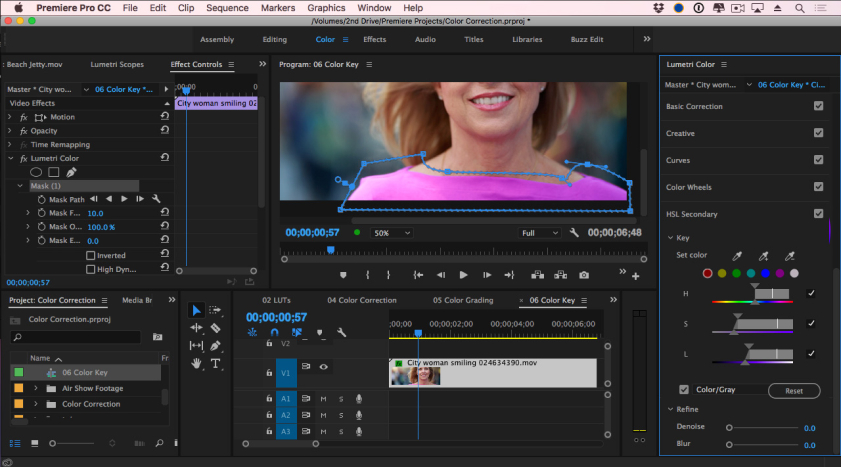
It is a popular video editing suite used by professionals and hobbyists alike. This powerful desktop application has an intuitive interface that will make it easy to cut your videos quickly and easily. With seamless transitions, advanced color correction tools and plenty of other features, Premiere Pro can help you create professional quality videos in no time.
Rating: 4.5/5
Pricing: Adobe Premiere Pro is available as a part of the Creative Cloud plan, starting at $20.99/month
Features:
- Intuitive interface
- Advanced color correction tools
- Seamless transitions
Pros:
- Intuitive interface
- Seamless transitions & effects
- Advanced color correction tools
Cons:
- Learning curve can be steep for beginners
- Requires solid computer specs to run smoothly
How to cut a video with Adobe Premiere Pro:
- Import videos to Premiere Pro
- Add clips to the timeline
- Trim clips and add transitions
- Adjust audio levels
- Color correct your video
- Export the finished video!
Final Thoughts: Adobe Premiere Pro is an excellent choice for those who want professional quality editing tools without needing to spend a fortune. The intuitive interface and powerful features make it easy to cut videos quickly, and with proper training you can create real masterpieces with Adobe Premiere Pro. That said, it does require a good computer to run smoothly and the learning curve is steep for beginners.
iMovie
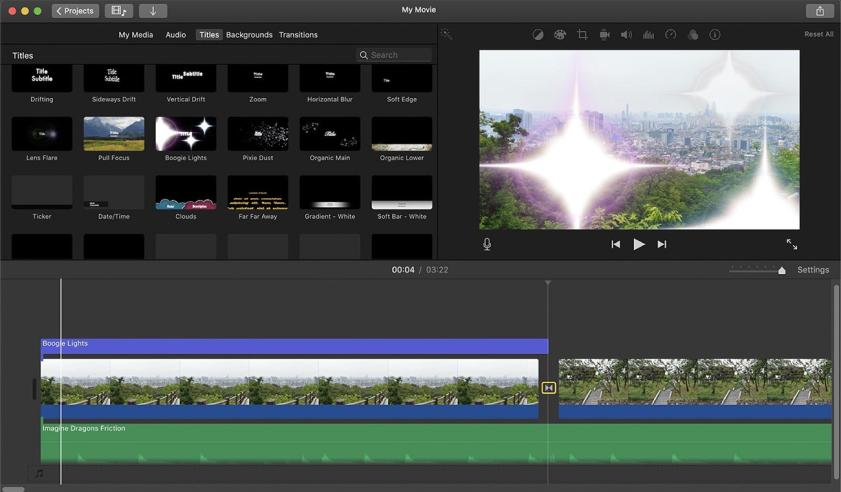
iMovie is an easy-to-use video editing application for Mac and iOS users. It comes pre-loaded with all of the basic tools you need to trim, add transitions, apply filters, and more. Plus, the app has a simple interface that makes it easy to get started quickly.
Rating: 8.8/10
Pricing: iMovie is free to download from Apple’s App Store and Mac App Store
Features:
- Simple user interface
- Wide selection of effects & transitions
- Ability to add music/audio tracks
Pros:
- Easy to use interface
- Wide selection of effects & transitions
- Ability to add music/audio tracks
Cons:
- Limited additional features comparing to other applications
- Only available for Mac & iOS users
- Limited support for 4K video files
How to cut a video with iMovie:
- Import videos to iMovie
- Add clips to the timeline
- Trim clips and add transitions
- Adjust audio levels
- Apply filters & effects
- Export the finished video!
Final Thoughts: iMovie is a great option for those who are looking for an easy-to-use video editor for Mac and iOS users. It has all the basic tools needed to get started quickly, plus plenty of effects and transitions to choose from. However, if you’re looking for more advanced features then you’ll need to look elsewhere. iMovie is best suited for those who want an easy way to create simple videos.
VSDC

VSDC is a free video editing tool with an easy-to-navigate interface and plenty of additional features. Whether you need to cut, join, split or convert videos, you can easily do it all in this versatile application. Plus, tools like chroma key, audio filters and auto contrast settings make it even more useful for creating stunning videos.
Rating: 4.5/5
Pricing: VSDC is free to download and use
Features:
- Cut, join and split videos
- Chroma key settings
- Audio filters & auto contrast settings
Pros:
- Intuitive user interface
- Versatile editing tools & features
- Easy to use Chroma Key settings
Cons:
- Limited support for 4K video files
- Non-uniform interface across platforms
- UI could be easier to navigate
How to cut a video with VSDC:
- Import videos to VSDC
- Add clips to the timeline
- Trim clips and add transitions
- Adjust audio levels & apply filters
- Use chroma key settings
- Export the finished video!
Final Thoughts: VSDC is an excellent choice for those who want powerful editing tools without spending a penny. The intuitive interface makes it easy to get started quickly and the additional features like chroma key, audio filters, and auto contrast settings make VSDC an incredibly versatile tool. However, the UI could be improved by making it more uniform across platforms. Additionally, there is limited support for 4K video files.
WeVideo
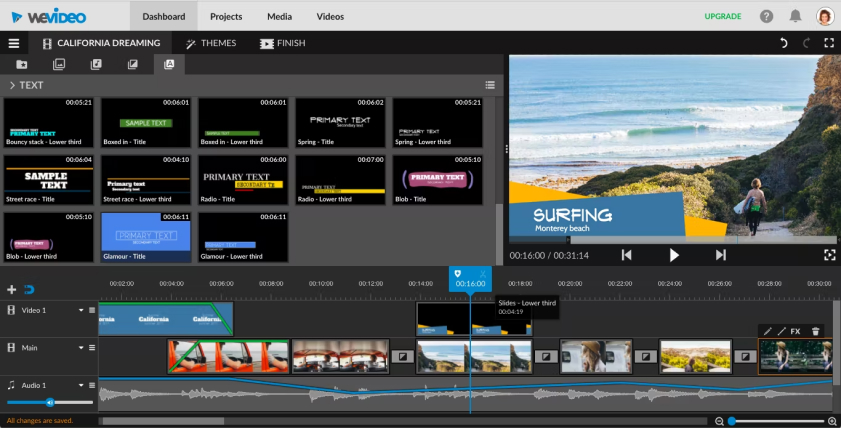
WeVideo is an online video editor that makes it easy to create and share stunning videos in minutes. With a wide range of tools, effects, and music tracks available, this web-based service is perfect for creating professional looking videos without spending a lot of time or money. Plus, you can easily collaborate with others so everyone can contribute to the final result.
Pricing: WeVideo has a free plan that allows you to access limited features plus paid plans starting at $4/month
Features:
- Add effects & music tracks
- Share and collaborate with others
- Seamless integration with social media platforms
Pros:
- Easy to use interface
- Seamless integration with social media platforms
- Ability to collaborate & share projects
Cons:
- Limited features on the free plan
- Requires an internet connection to access & use
- UI could be easier to navigate for beginners.
How to cut a video with WeVideo:
- Create an account & log in
- Import videos to WeVideo
- Add clips to the timeline
- Trim clips and add transitions
- Adjust audio levels & apply effects
- Share & collaborate with others
- Export the finished video!
Final Thoughts: WeVideo is a great option for those who want to create professional looking videos quickly and easily. With a wide range of tools, effects and music tracks available it’s perfect for anyone who wants to share their creations on social media platforms. However, the free plan is limited in features so you may need to upgrade if you want access to all of the features that WeVideo has to offer.
Kdenlive

Kdenlive is an open source video editor with an easy to understand interface and plenty of features. This desktop application is perfect for quickly cutting and trimming videos without needing any additional software. Plus, it offers a wide range of effects that you can apply to enhance your videos even further.
Pricing: Kdenlive is free to download and use
Features:
- Easy to understand interface
- Wide range of effects & transitions
- Ability to create multi-track videos
Pros:
- Easy to use interface
- Wide range of effects & transitions
- Ability to create multi-track videos
Cons:
- Limited support for 4K video files
- Non-uniform interface across platforms
- UI could be easier to navigate for beginners.
How to cut a video with Kdenlive:
- Import videos to Kdenlive
- Add clips to the timeline
- Trim clips and add transitions
- Adjust audio levels & apply filters
- Create multi-track videos
- Export the finished video!
Final Thoughts: Kdenlive is an excellent choice for those who need a powerful video editor without needing to spend a lot of money. The intuitive interface makes it easy to get started quickly and the wide range of effects and transitions make Kdenlive an incredibly versatile tool. However, the UI could be improved by making it more uniform across platforms. Additionally, there is limited support for 4K video files. Overall, if you’re looking for an open source editor that doesn’t cost a penny, Kdenlive is definitely worth checking out.
Movavi Video Editor

Movavi Video Editor is a powerful video editing suite that can help you create professional quality videos in no time. With an easy-to-navigate interface, you’ll be able to quickly trim, cut and join video clips to create stunning videos. Plus, a wide range of filters and effects make it even more useful for creating unique visuals.
Pricing: Movavi Video Editor is available as a free download with in-app purchases starting at $19.95
Features:
- Trim & cut clips
- Wide selection of filters & effects
- Ability to add music/audio tracks
Pros:
- Easy to use interface
- Wide selection of effects & transitions
- Ability to add music/audio tracks
Cons:
- Limited support for 4K video files
- Non-uniform interface across platforms
- UI could be easier to navigate for beginners.
How to cut a video with Movavi Video Editor:
- Download & install Movavi Video Editor
- Import videos to the program
- Add clips to the timeline
- Trim clips and add transitions
- Adjust audio levels & apply filters
- Add music/audio tracks
- Export the finished video!
Final Thoughts: Movavi Video Editor is a great choice for those who want to create professional-looking videos without spending too much time or money. With an easy to navigate interface and wide range of effects, filters and music tracks available, Movavi Video Editor makes it easy to quickly create stunning videos. However, the UI could be improved by making it more uniform across platforms.
ShotCut
ShotCut is a free, open source video editor with an intuitive interface and plenty of powerful features. Whether you need to cut, join or convert videos, this desktop application makes it easy to do all of those things plus more. Plus, tools like chroma keying and audio filters make it even more useful for creating stunning visuals.
Pricing: ShotCut is free to download and use
Features:
- Cut, join & convert videos
- Chroma keying & audio filters
- Wide selection of effects & transitions
Pros:
- Easy to use interface
- Versatile editing tools & features
- Ability to add music/audio tracks
- Wide selection of effects & transitions
Cons:
- Limited support for 4K video files
- Non-uniform interface across platforms
- UI could be easier to navigate for beginners.
How to cut a video with ShotCut:
- Download & install ShotCut
- Import videos to the program
- Add clips to the timeline
- Trim clips and add transitions
- Adjust audio levels & apply filters
- Use chroma keying & audio filters
- Export the finished video!
Final Thoughts: ShotCut is an excellent choice for anyone looking to create professional quality videos without spending a lot of money. With an intuitive interface and plenty of features, ShotCut makes it easy to quickly cut, join and convert video clips. However, the UI could be improved by making it more uniform across platforms. Additionally, there is limited support for 4K video files. Overall, if you’re looking for an open source editor that won’t cost a penny, ShotCut is definitely worth checking out.
Lightworks
Lightworks is a powerful video editing suite with an intuitive interface, advanced color correction tools and support for 4K videos. With this desktop application, you’ll be able to create stunning videos quickly and easily. Plus, the software comes pre-loaded with all of the basic tools you need to trim, add transitions, apply filters, and more.
Pricing: Lightworks is available as a free download with in-app purchases starting at $19.95
Features:
- Intuitive user interface
- Advanced color correction tools
- Support for 4K video files
- Ability to add music/audio tracks
- Wide selection of effects & transitions
Pros:
- Intuitive user interface
- Advanced color correction tools
- Support for 4K video files
- Ability to add music/audio tracks
- Wide selection of effects & transitions
Cons:
- Non-uniform interface across platforms
- UI could be easier to navigate for beginners.
How to cut a video with Lightworks:
- Download & install Lightworks
- Import videos to the program
- Add clips to the timeline
- Trim clips and add transitions
- Adjust audio levels & apply filters
- Use advanced color correction tools
- Export the finished video!
Final Thoughts: Lightworks is an excellent choice for anyone looking to create professional quality videos. With advanced color correction tools, support for 4K video files and a wide selection of effects and transitions, Lightworks makes it easy to quickly create stunning videos. However, the UI could be improved by making it more uniform across platforms. Additionally, the interface can be difficult to navigate for beginners. But overall, if you’re looking for a powerful video editing suite, Lightworks is definitely worth checking out.
Conclusion
With all of these tools, there are plenty of options to choose from when it comes to cutting videos. Whether you’re looking for an online service or a desktop application, each one has its own unique set of features and benefits that can help you create the perfect video. So take some time to explore each option and decide which one is right for your needs. Good luck!

For 8 years, Madeline has been working as an CGI specialist and digital video producer since his student years. Now, she’s our main consultant on every technical aspect that may arise during our tests and research.
In case you haven’t found something, or have a question on some specific guide, product, or just a feature, we are always ready to help.
