In the current digital era, video content holds a prominent position. Whether you’ve spent years working in the film industry, you’re an enthusiastic online content creator, or simply someone looking to enhance your personal videos, selecting the ideal video editing software is paramount. However, given the abundance of choices at your disposal, making the correct decision can indeed be a daunting task. Be at ease, dear reader, as within this extensive guide, we’ll embark on a journey to explore the finest 10 video editing software options available, tailored to meet the needs of both seasoned professionals and passionate hobbyists.
Let’s Dive In
Before we delve into our compilation, let’s acknowledge a prominent aspect: the essence of video editing software and its significance in your toolkit. Consider it your digital editing suite, where you have the power to refine, shorten, merge, and elevate your video segments, crafting either breathtaking cinematic creations or engaging social media material. Now, with no more delay, let’s embark on a journey through the realm of video editing software.
The Contenders
Adobe Premiere Pro
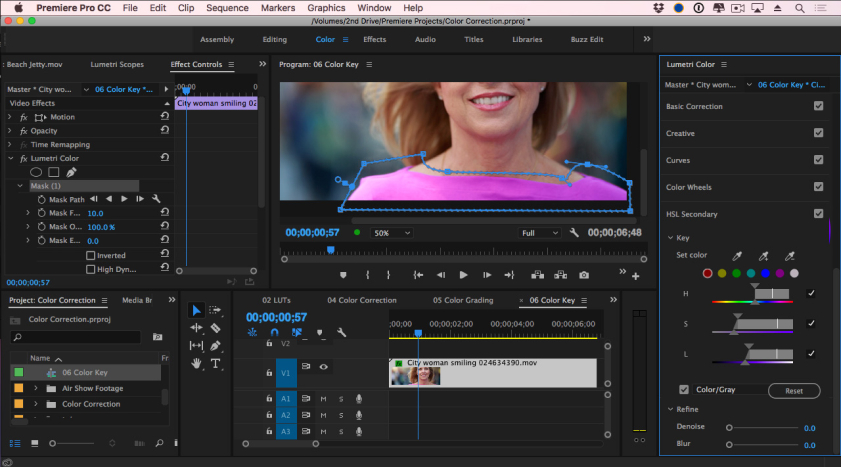
In the realm of professional video editing, Adobe Premiere Pro stands tall as the unrivaled leader. This robust software remains the preferred option for renowned Hollywood filmmakers and top-tier video production studios. Boasting capabilities such as multi-camera editing, sophisticated color grading tools, and a seamless synergy with Adobe’s creative suite, it’s no surprise that Premiere Pro maintains its prestigious status as the industry benchmark.
Pros:
- High-Quality Editing Services: Adobe Premiere Pro stands as a widely respected tool within the industry, garnering trust from professionals across the globe. It boasts a comprehensive array of editing capabilities, accommodating projects of varying complexities, from the most rudimentary to the most sophisticated.
- Seamless Connection with Creative Cloud: Encompassed within the Adobe Creative Cloud ecosystem, Premiere Pro effortlessly harmonizes with other Adobe applications such as Photoshop, After Effects, and Illustrator. This integration optimizes your workflow, permitting the smooth transfer of projects across different software, thereby enhancing efficiency.
- Efficient Multi-Camera Editing: When tackling projects that entail the use of multiple camera angles, Premiere Pro’s multi-camera editing function proves transformative. It simplifies the intricate tasks of synchronizing and transitioning between various camera feeds, ultimately saving you valuable time and reducing the need for excessive exertion.
- Advanced Color Correction: Premiere Pro offers powerful color grading and correction tools, including Lumetri Color. You can enhance the visual appeal of your videos, fix color issues, and achieve the desired cinematic look.
- Wide Range of Plugins and Third-Party Support: Premiere Pro benefits from a vast ecosystem of plugins and third-party extensions. This flexibility allows you to customize your editing environment and access additional features and effects tailored to your needs.
Cons:
- Steep Learning Curve: While it’s a professional-grade tool, Adobe Premiere Pro can be intimidating for beginners. Its complex interface and feature-rich nature may require a significant learning curve for those new to video editing.
- Resource Intensive: Premiere Pro demands substantial computing power, especially for high-resolution and complex projects. You may need a powerful computer with ample RAM and a robust graphics card to ensure smooth performance.
- Subscription-Based Model: Adobe’s shift to a subscription-based model means you’ll need to pay a monthly or annual fee to access Premiere Pro. This ongoing cost can add up, especially for individuals or small businesses on tight budgets.
- Occasional Stability Issues: While Adobe strives to improve stability with updates, some users may encounter occasional crashes or performance hiccups, which can be frustrating during intensive editing sessions.
- Limited Collaboration Features: While Premiere Pro offers some collaboration features, they are not as robust as those in dedicated collaborative video editing platforms. If you’re working on large team projects, you might find the collaboration tools somewhat limited.
Final Cut Pro X

If you’re a proud Mac user, Final Cut Pro X is your ticket to video editing nirvana. This Apple-exclusive software offers a sleek interface, unparalleled performance, and powerful video editing capabilities. Its magnetic timeline and intelligent organization tools make editing a breeze.
Pros:
- Professional-Grade Editing: Final Cut Pro X provides professional-level video editing capabilities, making it a preferred choice for filmmakers, video editors, and content creators. It offers advanced features like multi-camera editing, 4K video support, and precise color grading.
- Optimized for Mac: Final Cut Pro X is designed exclusively for macOS, which means it’s optimized to work seamlessly with Apple hardware and software. This optimization results in excellent performance, stability, and integration with other Apple apps like iMovie and Motion.
- Intuitive Interface: The software features an intuitive and user-friendly interface, making it accessible to both beginners and experienced editors. The magnetic timeline, which automatically adjusts clips as you make edits, simplifies the editing process.
- Impressive Speed: Final Cut Pro X is known for its speed. It uses background rendering and GPU acceleration to ensure that editing tasks are completed quickly. This is especially important for professionals who work on tight deadlines.
- Vast Library of Effects and Plugins: Final Cut Pro X offers a vast library of built-in effects, transitions, and titles. Additionally, you can access a wide range of third-party plugins and extensions to enhance your editing capabilities, allowing you to create unique and visually appealing content.
Cons:
- Exclusivity to Mac: While being optimized for Mac is an advantage, it’s also a limitation. Final Cut Pro X is available exclusively for macOS, which means Windows users or those who prefer other operating systems cannot use it.
- Learning Curve: Despite its user-friendly interface, Final Cut Pro X has a learning curve, particularly for newcomers to video editing. The magnetic timeline and unique terminology may take some time to get used to.
- Limited Collaboration Features: While Final Cut Pro X offers some collaboration features, it’s not as robust in this aspect as some other editing software options. Collaboration tools like real-time cloud editing are somewhat limited compared to alternatives.
- No Free Trial: Unlike some other video editing software, Final Cut Pro X does not offer a free trial. This can be a disadvantage for those who want to explore the software before making a purchase.
- Cost: Final Cut Pro X is not a budget-friendly option. While it offers excellent value for professionals, the one-time purchase cost may be steep for hobbyists or beginners, especially when compared to some subscription-based alternatives.
DaVinci Resolve

DaVinci Resolve is a hidden gem in the world of video editing. Not only does it offer top-notch editing features, but it’s also a powerhouse for color correction and audio post-production. Best of all, the basic version is entirely free, making it a fantastic option for budget-conscious creators.
Pros:
- Professional-Grade Color Correction: DaVinci Resolve is renowned for its advanced color grading capabilities. It offers a wide range of tools and features for precise color correction and grading, making it a top choice for colorists and filmmakers.
- Free Version Available: One of the biggest advantages of DaVinci Resolve is that it offers a free version with a substantial set of features. This makes it accessible to aspiring video editors and those on a tight budget.
- High-Performance Editing: DaVinci Resolve is optimized for high-performance editing, even with large and complex projects. It utilizes GPU acceleration to ensure smooth playback and editing, which is crucial for professional video editing.
- Integrated Audio Post-Production: Besides video editing, DaVinci Resolve also offers audio post-production tools. This means you can handle audio editing, mixing, and mastering within the same software, streamlining your workflow.
- Fusion VFX Integration: DaVinci Resolve includes Fusion, a powerful visual effects (VFX) and compositing tool. This integration allows you to create stunning visual effects directly within the software, eliminating the need for third-party applications.
Cons:
- Steep Learning Curve: While the free version is enticing, DaVinci Resolve has a steeper learning curve compared to some other video editing software. Beginners may find it challenging to grasp all its features and functionalities.
- Hardware Requirements: To fully leverage DaVinci Resolve’s capabilities, you need a powerful computer with a capable GPU. This might be a drawback for users with less advanced hardware, as it can limit the software’s performance.
- Lack of Tutorials and Resources: While the software itself is robust, finding comprehensive tutorials and learning resources for DaVinci Resolve, especially for advanced techniques, can be more challenging compared to other popular video editing software.
- Limited Compatibility with External Plugins: DaVinci Resolve has limited support for third-party plugins and extensions compared to some other editing software. This can restrict your ability to customize your editing environment.
- Render Times for Complex Projects: Rendering times for complex projects in DaVinci Resolve can be lengthy, especially if you’re working with high-resolution footage and intricate effects. Patience is required when exporting your final video.
HitFilm Pro
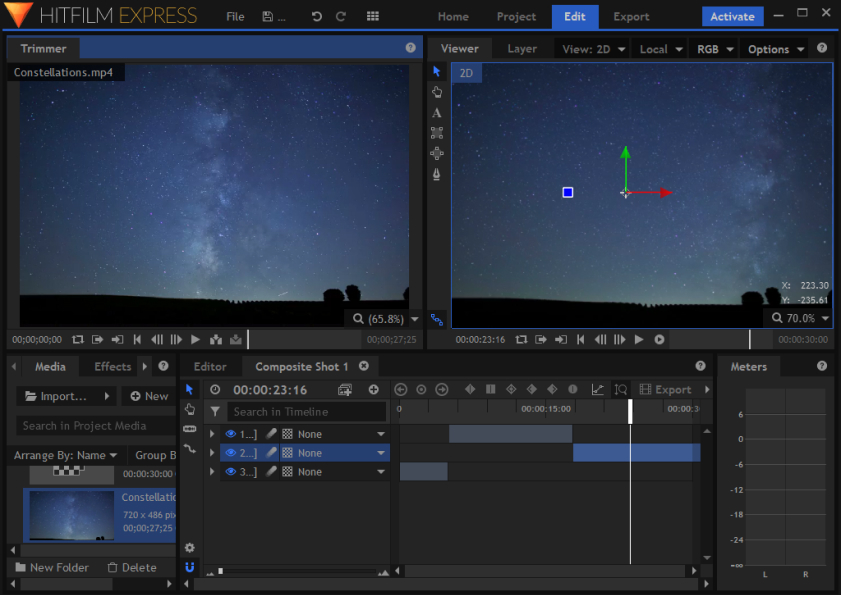
HitFilm Pro is a fusion of video editing and visual effects wizardry. It combines a robust video editing timeline with an array of special effects and compositing tools. If you dream of creating Hollywood-style explosions or sci-fi effects, this software has your back.
Pros:
- Advanced Visual Effects: HitFilm Pro is renowned for its robust visual effects capabilities. It offers a wide range of effects, compositing tools, and 3D modeling features that allow you to create stunning visuals and intricate effects like explosions, particle simulations, and more.
- Integrated Editing and VFX: Unlike some other software that separates video editing and visual effects workflows, HitFilm Pro seamlessly integrates both aspects. This means you can edit your footage and apply complex visual effects within the same software, streamlining your workflow.
- Affordable Price: HitFilm Pro provides a powerful set of features at a competitive price point, making it accessible to independent filmmakers, YouTubers, and enthusiasts. It offers a great value for those seeking professional-level VFX without breaking the bank.
- Active Community and Tutorials: HitFilm has a strong online community with a wealth of tutorials and user-generated content. If you’re new to the software, you’ll find plenty of resources and support to help you get started and master its features.
- Regular Updates: The developers of HitFilm Pro consistently release updates and improvements, adding new features and addressing user feedback. This commitment to ongoing development ensures that the software stays relevant and up-to-date.
Cons:
- Learning Curve: While HitFilm Pro offers a lot of power, it also has a steeper learning curve, especially for beginners. The abundance of features and effects can be overwhelming, and it may take time to become proficient.
- Hardware Requirements: Some of HitFilm Pro’s more advanced features may require a powerful computer with a dedicated GPU to run smoothly. This can be a limitation for users with less capable hardware.
- Exporting Speed: Rendering and exporting can be slower compared to some other video editing and VFX software, especially when dealing with complex projects. Patience may be required for high-quality output.
- Limited Audio Tools: HitFilm Pro’s audio editing capabilities are not as advanced as its video and VFX features. If audio manipulation is a significant part of your workflow, you may need to use dedicated audio editing software in conjunction with HitFilm.
- Lack of Third-Party Plugins: While HitFilm Pro provides a wide range of built-in effects, it may not have the same extensive library of third-party plugins available as some other software options. This can limit your options for specialized effects and tools.
Adobe After Effects

While primarily known for its motion graphics and animation capabilities, Adobe After Effects plays a crucial role in video editing. It’s the secret sauce behind those jaw-dropping visual effects you see in movies and commercials. Pair it with Premiere Pro for a dynamic duo that can handle any project.
Pros:
- Powerful Animation and Visual Effects: Adobe After Effects is renowned for its robust animation and visual effects capabilities. It allows you to create stunning animations, motion graphics, and intricate visual effects that can elevate your video projects.
- Seamless Integration: After Effects seamlessly integrates with other Adobe Creative Cloud applications like Adobe Premiere Pro and Adobe Photoshop. This integration streamlines your workflow, making it easy to import and export assets between different Adobe software.
- Motion Tracking and Keying: After Effects offers advanced motion tracking tools, enabling you to attach elements to moving objects in your footage. It also provides powerful keying and compositing features for green screen and visual effects work.
- Extensive Plugin Support: You can enhance After Effects’ functionality further by adding third-party plugins and scripts. These plugins expand your creative possibilities, offering additional effects, transitions, and tools to customize your projects.
- Continuous Updates: Adobe regularly updates After Effects, introducing new features, performance improvements, and bug fixes. This ensures that users have access to the latest tools and technology to stay at the forefront of motion graphics and visual effects.
Cons:
- Steep Learning Curve: Adobe After Effects has a steep learning curve, especially for beginners. Its wide range of features and complex interface can be overwhelming, requiring time and effort to master.
- Resource Intensive: After Effects is a resource-intensive software that demands a powerful computer to run smoothly, especially when working with high-resolution videos or complex projects. This can be a drawback for users with less capable hardware.
- Subscription-Based Model: Adobe After Effects is only available through a subscription-based model, which can be costly for individuals or small businesses. This ongoing expense may not be feasible for everyone.
- Rendering Times: Complex animations and effects can result in long rendering times, meaning you’ll have to wait for your project to export before previewing the final result. This can slow down your workflow, especially when working on tight deadlines.
- Not Ideal for Basic Video Editing: While After Effects excels in motion graphics and visual effects, it’s not the best choice for basic video editing tasks like cutting and arranging clips. Users looking for a primary video editing tool may need to use it in conjunction with other software, like Adobe Premiere Pro.
iMovie
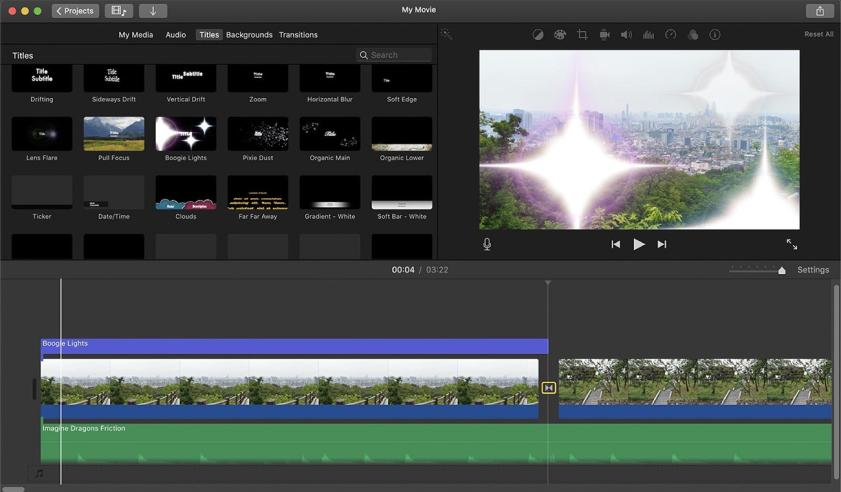
For Mac users on a budget or those just starting their video editing journey, iMovie is a fantastic choice. It’s user-friendly, packed with templates and themes, and seamlessly integrates with your Apple ecosystem. You can be editing your vacation videos like a pro in no time.
Pros:
- User-Friendly Interface: iMovie boasts a user-friendly and intuitive interface that’s perfect for beginners. Its drag-and-drop functionality makes it easy to import, edit, and arrange video clips.
- Integration with Apple Ecosystem: If you’re an Apple user, iMovie seamlessly integrates with other Apple applications like Photos, GarageBand, and Final Cut Pro X, enhancing your overall video editing experience.
- Templates and Themes: iMovie offers a variety of templates and themes that can add a professional touch to your videos without requiring advanced editing skills. You can quickly create polished videos with these pre-made options.
- Basic Audio Editing: While not as robust as dedicated audio editing software, iMovie provides basic audio editing tools like adjusting volume, adding background music, and applying audio effects to enhance your video’s sound quality.
- Mobile Version Available: In addition to the desktop version, iMovie is also available as a mobile app for iOS devices. This means you can start editing on your Mac and continue on your iPhone or iPad, making it convenient for on-the-go editing.
Cons:
- Limited Advanced Features: iMovie is geared towards beginners and casual users, so it lacks some advanced features found in professional video editing software. If you require complex effects, extensive color grading, or intricate audio adjustments, you may find iMovie limiting.
- Platform Restriction: iMovie is exclusively available for Mac and iOS devices. If you use a Windows computer or an Android device, you won’t be able to access the software, limiting your options.
- Limited Export Options: While iMovie offers several export presets, it has fewer customization options compared to more advanced video editing software. This may be frustrating if you need precise control over your video’s export settings.
- Not Ideal for Large Projects: iMovie may struggle with handling large and complex video projects. Its performance can slow down when dealing with numerous high-resolution clips and intricate edits.
- Transitions Can Be Overused: While iMovie’s transitions can add a professional touch to your videos, they are sometimes overused by beginners, leading to less polished and more amateur-looking content. It’s essential to use transitions judiciously.
Sony Vegas Pro

Sony Vegas Pro has been a favorite among video editors for its intuitive interface and robust editing tools. It strikes a perfect balance between professional-grade features and ease of use. Plus, it’s been the go-to choice for many YouTubers.
Pros:
- User-Friendly Interface: Sony Vegas Pro boasts an intuitive and user-friendly interface that appeals to both beginners and experienced editors. The layout is designed for efficiency and ease of use, making it accessible to those new to video editing.
- Multitrack Editing: One of its standout features is the ability to handle a vast number of tracks on the timeline, allowing for complex and layered video and audio editing. This feature is particularly useful for advanced projects.
- Real-Time Editing: Sony Vegas Pro offers real-time editing capabilities, enabling you to see changes instantly as you make them. This real-time preview reduces the need for rendering and speeds up the editing process.
- Wide Range of Video Effects: The software provides a comprehensive library of video effects, transitions, and plugins. This allows editors to enhance their videos with various visual elements, making it suitable for creative and professional projects.
- Broad Format Support: Sony Vegas Pro supports a wide range of video and audio formats, making it versatile for various types of media. This flexibility is particularly valuable for projects that involve multiple sources and formats.
Cons:
- Learning Curve for Advanced Features: While Sony Vegas Pro is beginner-friendly, its more advanced features, such as audio mixing and color correction, may have a steeper learning curve. Users seeking to master these features may require additional time and resources.
- Resource Intensive: Sony Vegas Pro can be resource-intensive, especially when handling high-resolution video files or complex projects. This may lead to slower performance on less powerful hardware, necessitating a beefy computer for optimal use.
- Lack of Collaboration Tools: Unlike some other professional video editing software, Sony Vegas Pro doesn’t offer robust collaboration tools for multiple editors to work on the same project simultaneously. This limitation can be a drawback for collaborative projects.
- Limited 3D and Motion Graphics Capabilities: While Sony Vegas Pro is excellent for basic visual effects, it falls short in comparison to dedicated software like Adobe After Effects for 3D modeling and advanced motion graphics. It may not be the ideal choice for projects heavily reliant on these elements.
- Price: Sony Vegas Pro is not among the most budget-friendly video editing software options. While it offers a free trial, the full version comes at a significant cost, which might not be suitable for hobbyists or those on a tight budget.
Filmora

Filmora is a user-friendly video editing software designed for beginners and casual video creators. It offers a simple drag-and-drop interface and a wide range of pre-made effects and transitions. If you’re new to video editing, Filmora is an excellent starting point.
Pros:
- User-Friendly Interface: Filmora boasts an intuitive and user-friendly interface, making it an excellent choice for beginners. Its drag-and-drop functionality and straightforward layout make video editing accessible to those with little to no experience.
- Abundance of Effects and Transitions: Filmora offers a wide range of pre-made effects, transitions, and overlays, allowing users to easily enhance their videos with creative elements. This can save time and effort in creating visually appealing content.
- Built-in Music Library: Filmora includes a built-in music library with a variety of royalty-free tracks. This simplifies the process of adding background music to your videos without worrying about copyright issues.
- Speed Control and Reverse Playback: Filmora provides users with the ability to control the speed of video clips, enabling creative options like time-lapse or slow-motion effects. It also allows for reverse playback, adding a unique twist to your content.
- Export Options: Filmora supports a range of export formats and resolutions, making it suitable for various platforms, including social media, YouTube, and more. This flexibility ensures that your videos can be shared in the format best suited to your audience.
Cons:
- Limited Advanced Features: While Filmora is beginner-friendly, it lacks some of the advanced features found in more professional video editing software. Users seeking in-depth color correction, advanced audio editing, or complex compositing may find Filmora somewhat limited.
- Watermark in Free Version: The free version of Filmora adds a watermark to exported videos, which can be removed by purchasing the paid version. This watermark can detract from the professional look of your content.
- Limited Customization: While Filmora provides a range of pre-made effects, transitions, and titles, it has limitations in terms of customization. Users with specific design requirements may find themselves wanting more control over these elements.
- Resource Intensive: Filmora may be resource-intensive on lower-end computers, causing slowdowns or crashes when working with larger video projects. Users with older hardware may experience performance issues.
- Subscription Pricing Model: Filmora operates on a subscription-based pricing model, which can be a disadvantage for users who prefer one-time purchases. The cost of ongoing subscriptions can add up over time.
Lightworks

Lightworks is a professional-grade video editing software with a free version available. It’s known for its precision editing tools and has been used on award-winning films. If you’re a serious filmmaker on a budget, Lightworks is worth exploring.
Pros:
- Professional-Grade Editing: Lightworks offers professional-grade video editing capabilities, making it suitable for serious filmmakers and video editors. It supports multi-track editing, advanced trimming, and real-time effects.
- Free Version Available: Lightworks provides a free version with robust features. This is a significant advantage for users on a tight budget or those looking to learn video editing without a financial commitment.
- Cross-Platform Compatibility: Lightworks is available for Windows, macOS, and Linux, ensuring that users can access the software on various operating systems.
- Efficient Interface: The user interface of Lightworks is designed for efficiency, allowing for quick access to tools and options. It offers a customizable workspace to tailor the editing environment to your preferences.
- Integrated Audio and Visual Effects: Lightworks includes a range of audio and visual effects, as well as transitions, making it a comprehensive solution for both video and audio post-production. You can achieve complex edits and enhancements within a single platform.
Cons:
- Learning Curve: Lightworks has a steeper learning curve compared to some other video editing software, particularly for beginners. Its unique interface and terminology may require some time to get used to.
- Limited Export Options (in Free Version): The free version of Lightworks has limitations on export options. You can only export videos in 720p, and exporting to some formats like MP4 and H.264 requires a paid subscription.
- No 4K Editing in Free Version: If you need to edit 4K videos, you’ll need to upgrade to the paid version of Lightworks, as the free version is restricted to 720p and 1080p editing.
- Less Robust Color Grading: While Lightworks offers some color grading tools, it may not be as comprehensive as what you find in software like DaVinci Resolve, which is known for its advanced color correction capabilities.
- Limited Customer Support (in Free Version): Users of the free version may experience limited customer support compared to paid subscribers. This can be challenging if you encounter technical issues or have questions that require assistance.
Pinnacle Studio

Pinnacle Studio is a user-friendly video editing software that strikes a balance between simplicity and functionality. It’s an excellent choice for home video editors who want to create polished videos without a steep learning curve.
Pros:
- User-Friendly Interface: Pinnacle Studio offers a user-friendly interface, making it an excellent choice for beginners and casual video editors. The drag-and-drop functionality and clear layout make it easy to navigate and learn.
- Wide Range of Effects: This software provides a wide range of built-in effects, transitions, and templates. You can easily enhance your videos with creative elements without the need for third-party plugins.
- Multicam Editing: Pinnacle Studio offers multicam editing capabilities, allowing you to edit footage from multiple cameras simultaneously. This is particularly useful for projects involving interviews, events, or video podcasts.
- Audio Editing: It includes robust audio editing tools, which is essential for achieving professional-quality sound in your videos. You can adjust audio levels, add music tracks, and enhance audio clarity.
- Value for Money: Pinnacle Studio offers a good balance between features and affordability. It’s more budget-friendly compared to some high-end video editing software while still providing many essential editing tools.
Cons:
- Limited Advanced Features: While Pinnacle Studio is suitable for basic and intermediate editing, it lacks some advanced features found in more premium software like Adobe Premiere Pro or Final Cut Pro X. Professionals may find it limiting.
- Performance Issues: Some users have reported performance issues, especially when working with large video files or complex projects. It may require a more powerful computer to run smoothly.
- Rendering Times: Rendering times can be longer compared to some other video editing software. This can be frustrating, especially if you’re working on tight deadlines.
- Compatibility Issues: Compatibility with certain file formats and codecs can be a concern. It may not support all the formats you encounter, leading to the need for additional conversion steps.
- Customer Support: Some users have expressed dissatisfaction with the level of customer support provided by Pinnacle Studio. It’s important to be aware of the available support options and their responsiveness.
The Power of Video Editing Software
Video editing software empowers you to unleash your creativity, tell compelling stories, and connect with your audience in ways that words alone cannot. Whether you’re editing a family vacation video, creating content for your YouTube channel, or producing a blockbuster film, the right software can make all the difference.
So, go ahead, explore the options, download some trials, and embark on your video editing journey. With the right software in your hands, you have the potential to create content that entertains, educates, and inspires.
FAQs
1. What is the best free video editing software?
DaVinci Resolve is often considered the best free video editing software, offering professional-grade features without a price tag.
2. Can I use video editing software on my smartphone?
Yes, many video editing apps are available for smartphones, including Adobe Premiere Rush, iMovie for iOS, and Kinemaster for Android.
3. How long does it take to learn video editing software?
The learning curve for video editing software varies depending on your familiarity with similar tools and your willingness to practice. Beginners can start creating basic edits relatively quickly, while mastering advanced features may take more time.
4. Do I need a powerful computer for video editing?
While powerful hardware can enhance your video editing experience, many software options have lower system requirements. You can start editing on a moderately powerful computer and upgrade as needed.
5. Are there any online video editing options?
Yes, there are several online video editing platforms like Clipchamp, Kapwing, and WeVideo that allow you to edit videos directly in your web browser without downloading software.
6. What is the difference between video editing and video production software?
Video editing software focuses on the post-production process, where you edit and arrange video clips, add effects, and enhance audio. Video production software often includes tools for pre-production tasks like scripting and storyboarding, as well as post-production features.
7. Can I use video editing software for professional filmmaking?
Absolutely. Many professional filmmakers and studios use advanced video editing software like Adobe Premiere Pro, Final Cut Pro X, and DaVinci Resolve for their projects.
8. Are there any video editing software options for Linux users?
Yes, Linux users can explore video editing software like Kdenlive, Shotcut, and Lightworks, which offer compatibility with the Linux operating system.
9. What is the future of video editing software?
The future of video editing software is exciting, with advancements in artificial intelligence, real-time collaboration, and virtual reality editing. Expect more user-friendly interfaces and powerful features in the coming years.
10. Can I use video editing software for 3D modeling and animation?
While video editing software primarily focuses on video editing, some applications like Adobe After Effects offer features for 3D modeling and animation within the context of video production. For more complex 3D work, specialized software like Blender or Autodesk Maya is recommended.

For 8 years, Madeline has been working as an CGI specialist and digital video producer since his student years. Now, she’s our main consultant on every technical aspect that may arise during our tests and research.
In case you haven’t found something, or have a question on some specific guide, product, or just a feature, we are always ready to help.

